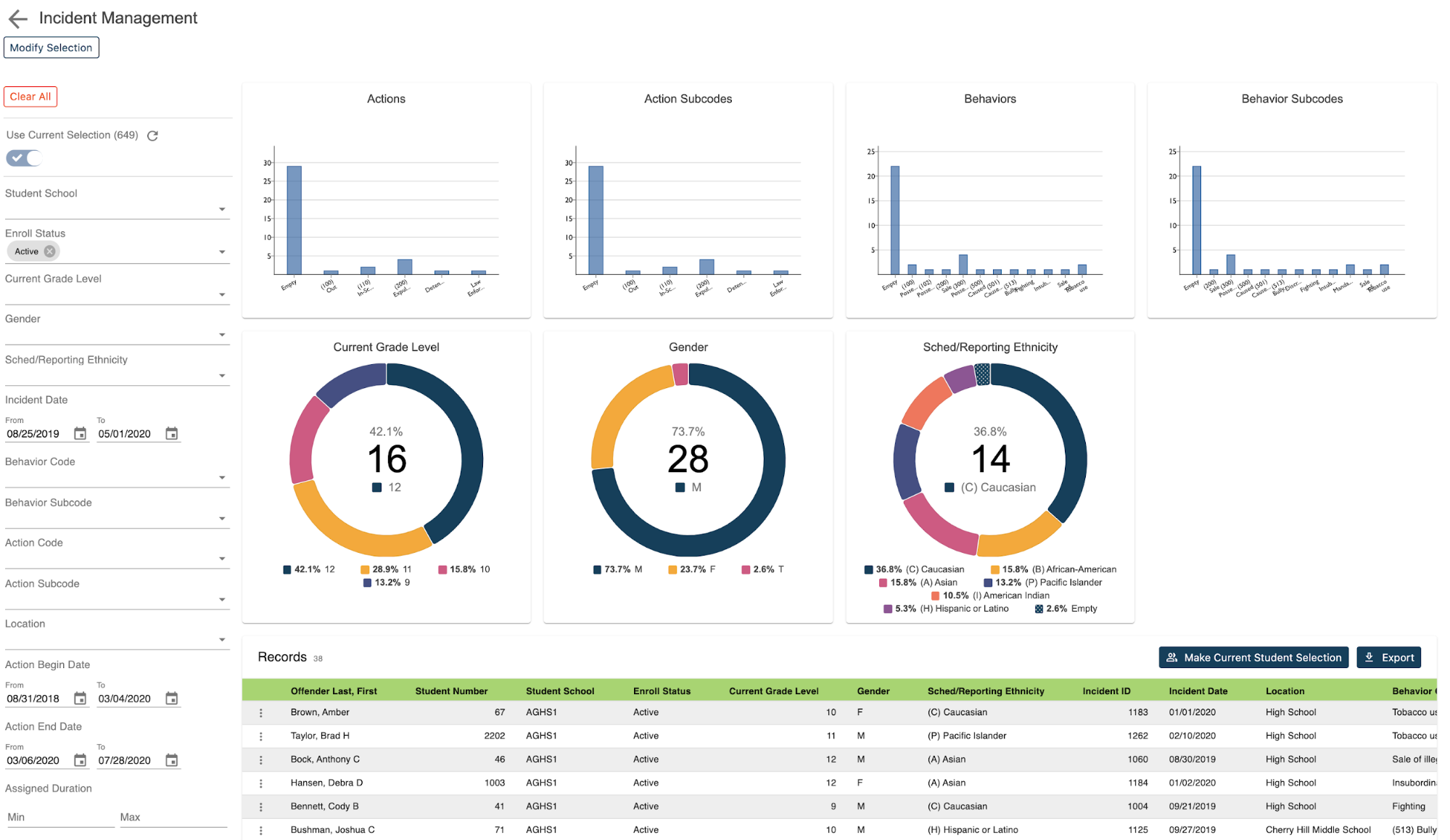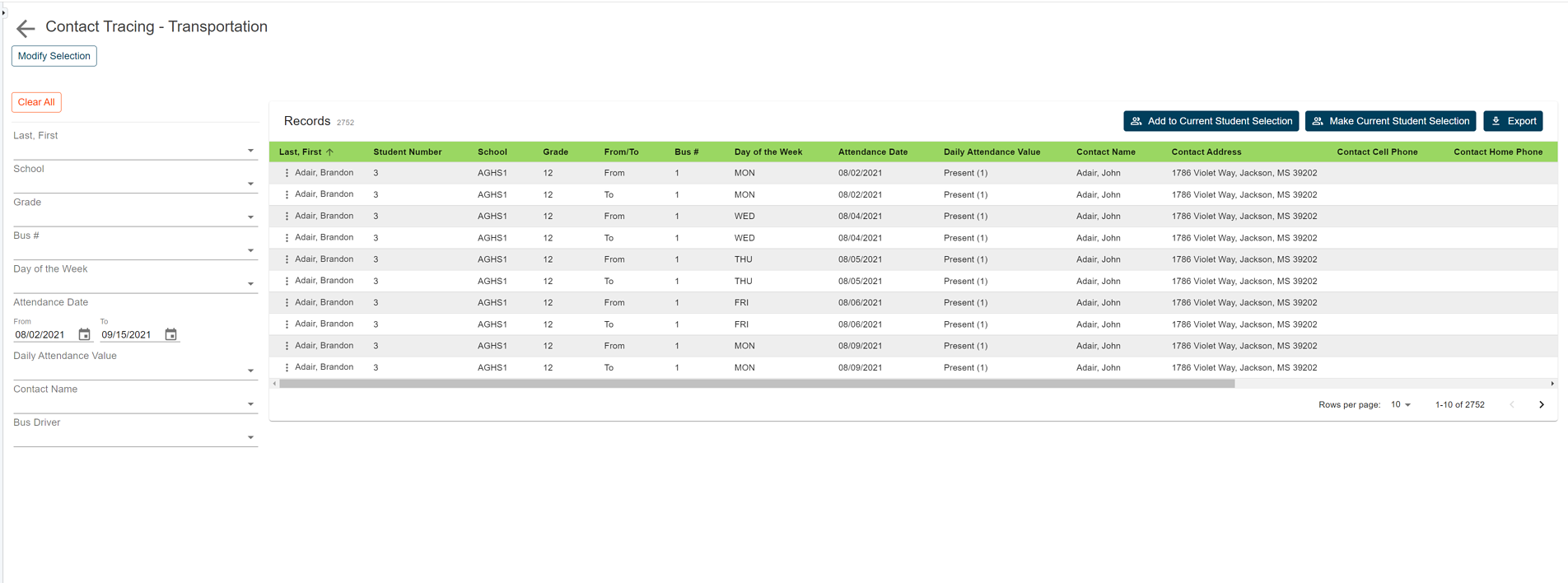Powerschool student program enrollment, the legacy option, not the add-on special ed software, has long been a standing option in PowerSchool. It allows districts the ability to create their own programs based on their specific needs. It’s a step above activities but not quite as involved as section enrollment.
Student programs allow districts the ability to enroll students, assign entry and exit dates, as well as add exit reasons or additional comments while offering flexibility in creating and enrolling students into programs.
Reporting on that data has not been quite so simple. Sure there’s an option to search for students in special programs, but when using the function the only data that is easily obtained is the student name, student’s number, and grade level.
But what if you need to know students' entry and exit dates or even more importantly you need to limit those students based on those dates, or you want to see the reason a student exited a program. While getting to that information isn't so simple with built-in search functions, our Special Programs Report allows schools the ability to do all that and more. Whether running from the school level or district office, users can now easily get to the data they need.
How to run the report:
To access this report from the start page, click on RealTime Reports from the Level Data apps section. Once on the dashboard, select the special programs report. Once the report loads, you'll see a graphical breakdown of student data by program, grade level, gender, and ethnicity.
To view the individual student records, scroll down the page. In the table, you'll see a list that includes a record for every student enrolled in a special program within the current school year. This information includes basic demographics data, program entry and exit dates, exit reason, and the school at which the program was assigned.
Data can be filtered on any of the displayed fields, such as program entry or exit dates, exit reasons, or school. To filter a group of students enrolled in a particular program, select the program from either the graph at the top of the filter from the left.
Data can then be filtered by grade level, school, entry and exit date, or even exit reason simply by making the appropriate selection from the filter on the left. Once your results have been filtered, if you like to work with this group of students back in PowerSchool, you can click on the make current students selection link to create a new student selection.
Or you can click the add to current student selections if there's already a group you're working with and you'd like to pass the filtered students to that list. Or if you'd like to export the results just click the export button to generate a CSV file that includes all of the report data for the filtered group of students.
There is no need to know any of the field names, table names, or complicated data tags. Getting to your data has never been easier.