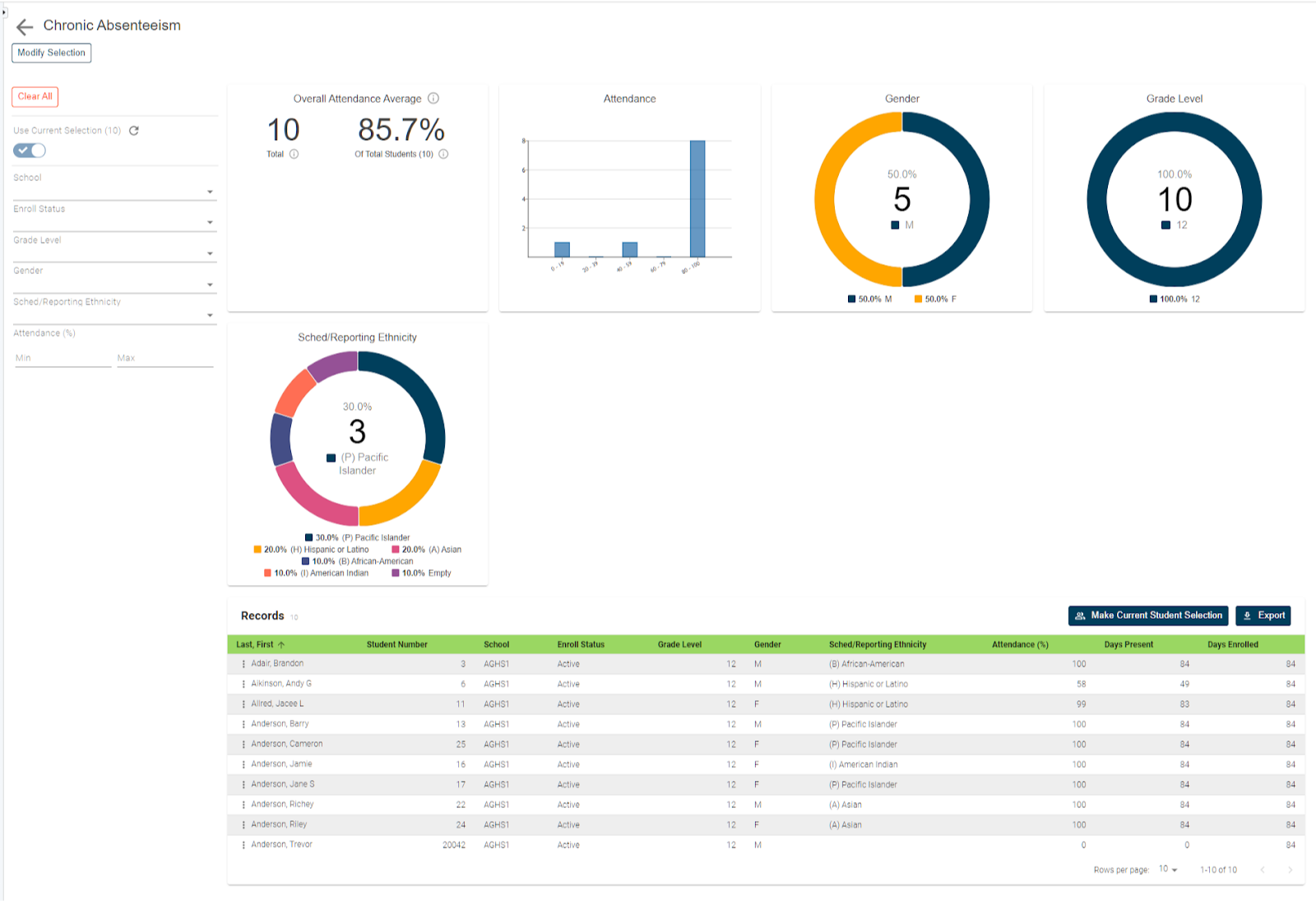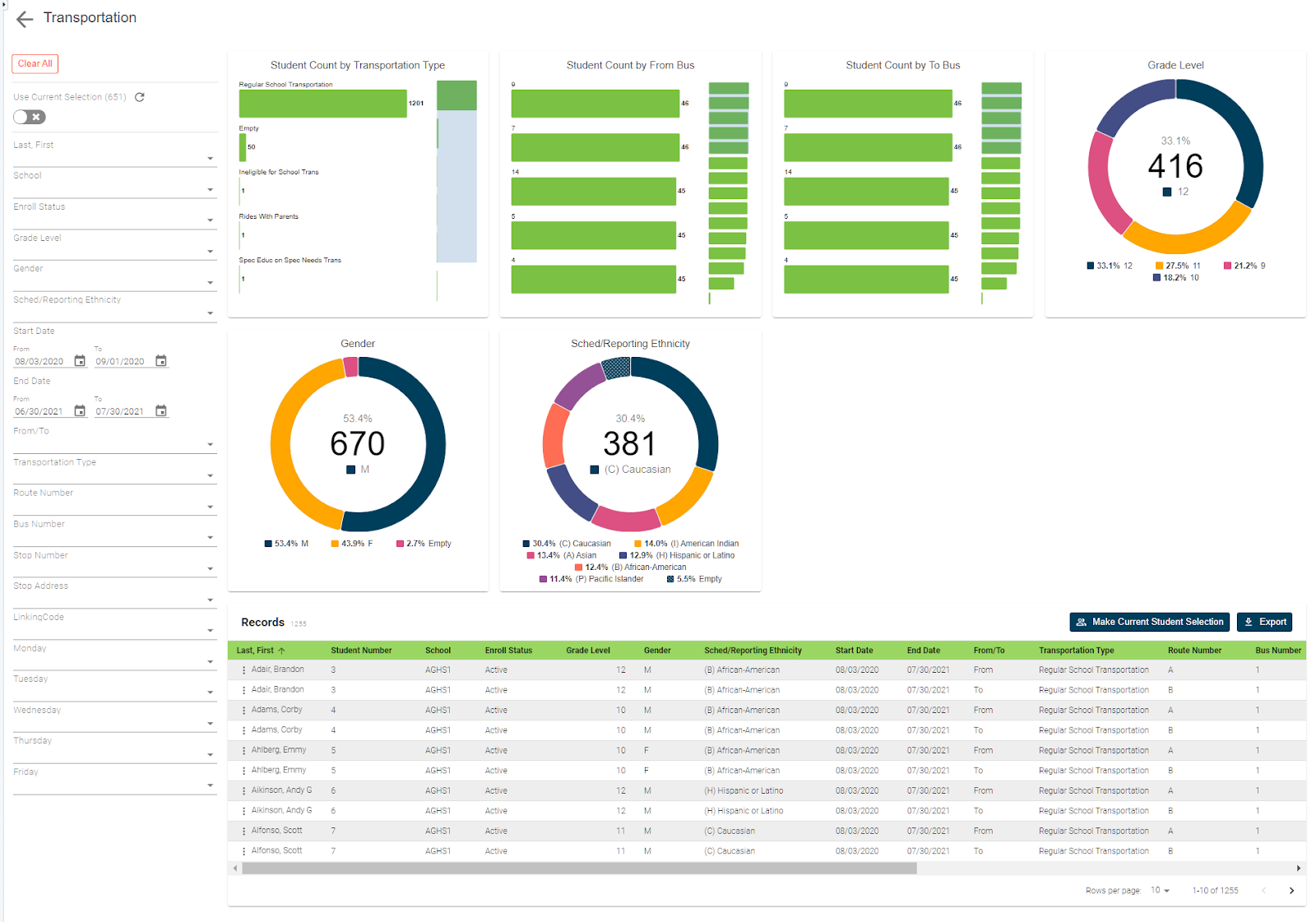Discipline data is one area in which schools strive to keep accurate and up-to-date records. Incidents is just one of the methods available to users.
The benefits to using incidents are that schools can create a single record while associating multiple participants, whether they be victims of offenders, witnesses, or reporters. The participants don't even have to be in PowerSchool.
While setting up and entering incident data is relatively easy, once entered though, getting to the data in a quick and simple manner is a little more complicated. That is until now. With the use of our incident report, schools can now access student incident records with just a few simple clicks.
How to run the report:
Before navigating to the reports, you can select from the start page the group of students for whom you'd like to run the report. This can be anywhere from a single student to the entire school.
Once selected, click on RealTime Reports from the Level Data app section of the start page. Once on the dashboard, select the incident management report. Once the pre-filter appears, you'll enter the data range for which you wish to report.
The student selection will include the group of students you’ve previously selected. Once all options have been made, click ‘run’. When the reports load you’ll see a graphical breakdown of data based on the incident’s behavior and action codes and subcodes as well as by gender, grade level, and ethnicity.
Individual student records:
To view individual student records, scroll down the page. In the table, you’ll see a list that includes a record for every incident record associated with any of the selected students for the selected date range. Student data will include basic demographics as well as the details of each login tree record.
Data for this report can be used to identify overall trends, such as are there certain grade levels that have a higher level of issues or even to simply review the data to be sure the incident includes all the necessary information.
For example, if you’d like to filter to a specific behavior or action code, you can make the desired selection from the graphics or from the filters on the left. Or you can look for students that may have missing behaviors or action information by looking for values that are empty.
Individual incident records:
If you'd like to look at the individual incident record, click the three dots to the left of the student's name and select ‘incident details’ from the menu. This will open the specific incident record in a new tab. From here, any necessary changes can be made.
Once your results have been filtered, if you'd like to work with the filtered group of students, you can click the ‘make current student selection’ button to create a new student selection.
Or you can click on the add to current student selection if there's already a group you're working with and you'd just like to add these students. Or if you'd like to export the data, click the ‘export’ button.
This will create a CSV file that includes all of the report data for the filtered group of students. No need to know any field names, table names, or complicated data tags. Getting to your data has never been easier.