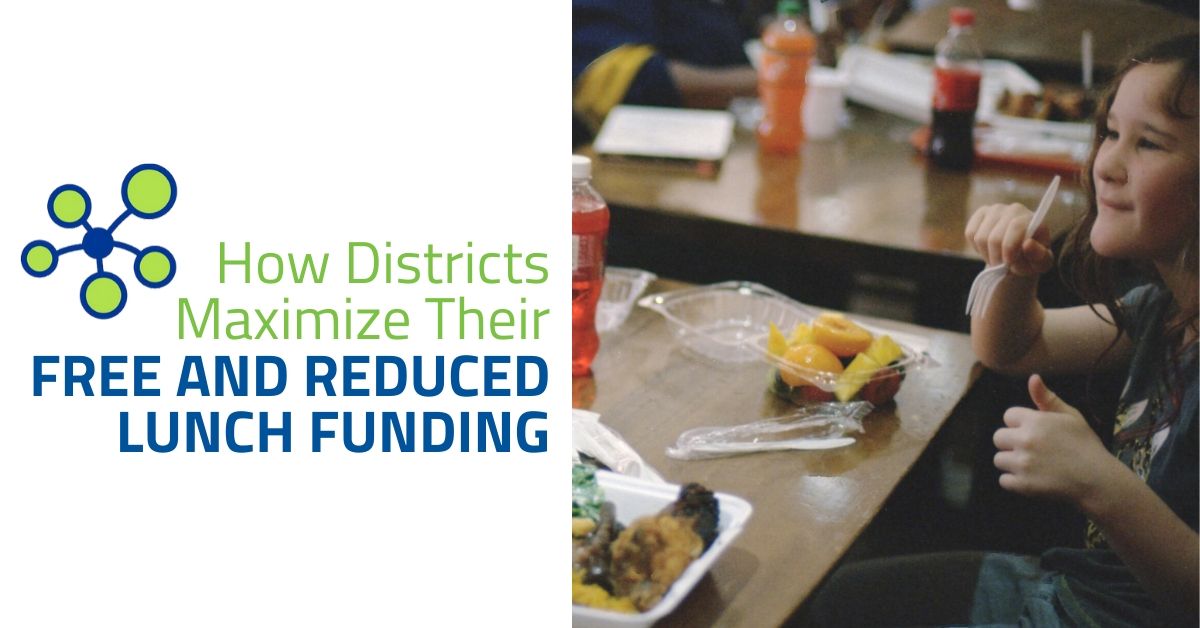Several months ago, we made significant updates with respect to respect PowerSchool’s two main security mechanisms: Page Level Security and Field Level Security. Please be sure to update your SDVS bundle soon. Version 2.x will no longer be supported as of April 1, and will be deactivated entirely on July 1, 2020.
The only way to prevent disruptions to your service is update your bundle to the latest version.
This document outlines three methods of installing Level Data’s PowerSchool applications, and provides a brief overview of the security configuration settings.
Plugins
Level Data applications are accessed through the use of three plugins:
- Level Data Core: Provides access to Level Data’s services and an interface to PowerSchool districts to allow access to Level Data applications.
- Level Data Core Schema: Contains the database schemas for the new tables being used by Level Data applications.
- Level Data Core Schema Permissions: Controls API access to Level Data Core Schema endpoints using Page Permissions.
These applications integrate tightly with PowerSchool. They are delivered through a set of plugins that make use of PowerSchool’s page customizations, schemas, and APIs.
These applications include page enhancements for RealTime Validation, State Data Validation, and Validation Reporting, currently available here.
Ways to Update
There are three quick and easy options to update your plugin to 4.x:
To get started, please select your preferred method by clicking one of the hyperlinks above to be directed accordingly.
And as always, if you run in to any issues along the way or have additional questions submit a ticket to helpdesk@leveldata.com. We're here to help.
How to Self Install/Update to 4.x
The preferred method of installing the three plugins is via the Plugin Management Dashboard.
The Plugin Management Dashboard can be found by navigating to:
Start Page > System > System Settings > Plugin Management Configuration
1. Removal of Old Level Data Core Plugin
Prior to installing version 4.x of the Level Data Core plugins, any old versions of the Level Data Core plugins must be removed.
- Navigate to the Plugin Management Dashboard.
- Find the row with a plugin name of Level Data Core.
- Click the Delete button on the right side under the Actions column.
- On the Delete Plugin confirmation box, select Yes to confirm that you want to delete the plugin.
2. Download SDVS 4.x to your computer
To download the new plugins, please complete the form below and the files will be delivered to your inbox for you to access and save to your computer:
3. Installation of New Level Data Core Plugins
After removing the old versions the the Level Data Core plugin, the three new plugins must be installed. If you haven’t done so already, make sure the three plugin zip files are saved to your computer.
Requirements - We require that CPM is enabled, and that the PowerSchool supported "Plugin Management Configuration" page is used to install, delete, enable, and disable plugins. This means we do not support custom web root installations of our plugins.
The three plugins must be installed in the order listed below:
Level Data Core
- Navigate to the Plugin Management Dashboard.
- Click the Install button on the upper right-hand side of the page.
- Depending on your browser, on the Plugin Install page, click the Choose File or Browse button.
- Navigate to the location where the three new Level Data Core plugins are saved and choose the file named Level_Data_Core-4.1.2.zip. Click the Open button, then click Install.
- On the Plugin Management Dashboard, find the row with the plugin name of Level Data Core. Check the box under the Enable/Disable column. On the Enable Plugin drawer that slides out, click the Enable button.
Level Data Core Schema
- Navigate to the Plugin Management Dashboard.
- Click the Install button on the upper right-hand side of the page.
- Depending on your browser, on the Plugin Install page, click the Choose File or Browse button.
- Navigate to the location where the three new Level Data Core plugins are saved and choose the file named Level_Data_Core_Schema-4.1.1.zip. Click the Open button, then click Install.
- On the Plugin Management Dashboard, find the row with the plugin name of Level Data Core Schema. Check the box under the Enable/Disable column. On the Enable Plugin drawer that slides out, click the Enable button.
Level Data Core Schema Permissions
- Navigate to the Plugin Management Dashboard.
- Click the Install button on the upper right-hand side of the page.
- Depending on your browser, on the Plugin Install page, click the Choose File or Browse button.
- Navigate to the location where the three new Level Data Core plugins are saved and choose the file named Level_Data_Core_Schema_Permissions-4.1.1.zip. Click the Open button, then click Install.
- On the Plugin Management Dashboard, find the row with the plugin name of Level Data Core Schema Permissions. Check the box under the Enable/Disable column. On the Enable Plugin drawer that slides out, click the Enable button.
4. Obtain Latest Rule Updates
After the new plugins are installed and enabled, it is important to navigate to the PowerSchool Start Page and click on the Updates Available link displayed below the Level Data Apps section on the left navigation menu.
The Updates Available link will appear anytime that there are rule updates available. Make sure to complete the updates to ensure the most recent rules are available on the PowerSchool server. Once the updates are complete, the link will disappear.
Security Configuration
Once any old versions of the plugin are removed and the three new Level Data Core plugins are installed and enabled, District PowerSchool Administrators must configure the following security settings related to Level Data applications.
Query Modification
The Query Modification security option controls access to the database extension used to store the queries executed by Level Data apps.
It is important to lock down this extension to prevent users from modifying queries, which in turn may allow users access to restricted data or data not intended to be accessible by a validation rule.
- Navigate to the PowerSchool Start Page.
- Click on Plugin Details under the Level Data Apps section of the left navigation menu.
- At the bottom of the Plugin Details page, under the title of Page Level Security, click on the Modify access privileges for Query Modification link next to the label Query Modification.
- NOTE: After completing Step 3, the Access Privileges page should appear allowing the completion of Step 4, however, depending on the PowerSchool version, an error message may display stating "Access to Page Permissions is currently disabled". If this is the case, Access to Page Permissions must be enabled prior to completing Step 4. To enable Access to Page Permissions, navigate to: Start Page > System > Access to Page Permissions.
- On the Access Privileges page, set the radio button for Level of Access for all groups to None - Except for the Administrator group.
- IMPORTANT: Make sure to set the Administrator Group to Full. The Administrator group is usually Group 9, but depending on the PowerSchool instance, it may not be.
- Click the Submit button.
Additional Security Configuration
Level Data’s applications respect PowerSchool’s two main security mechanisms: Page Level Security and Field Level Security. Level Data applications should be considered insecure by default.
PowerSchool System Administrator’s MUST review and configure security configurations.
Refer to the State Data Validation Suite Security documentation and follow its recommendations to ensure that access to applications and data is appropriately set throughout the system.
Troubleshooting
Error thrown when installing the Schema Plugin:
Example errors:
- U_Dyn_SpEnrollments_1.xml: Field name
- SpEnrollments.U_Dyn_SpEnrollments_1.DCID field name is not valid
- U_SchoolStaffUserFields.xml: Cannot remap field schoolid in non custom field table SchoolStaff
- U_SchoolStaffUserFields.xml: Cannot remap field staffstatus in non custom field table SchoolStaff
- U_SchoolStaffUserFields.xml: Cannot remap field status in non custom field table SchoolStaff
- U_ScheduleConstraintUserFields.xml: Database table name ScheduleConstraints is too long (max 30)
Solution:
Call PowerSchool Technical Support to have a work around applied.
If you are running PowerSchool version 12.0.x or earlier please be ready to provide two things:
1. Login credentials for the PS Administrator link
2. Times that are acceptable to restart PowerSchool
If you are running PowerSchool version 12.1.x or later please be ready to provide times that are acceptable to restart PowerSchool.Reference: https://support.powerschool.com/d/u_dyn_spenrollments_1xml_error?from=case