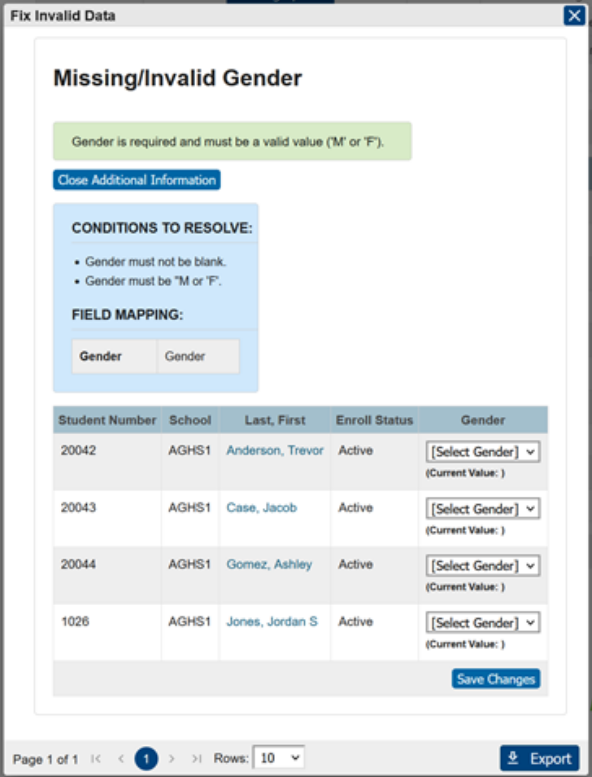One area that many schools struggle each year with is identifying days students are considered unexcused absent. If a school uses daily attendance it really isn't much of an issue, but for schools that use meeting attendance, getting an accurate count can be difficult and time-consuming until now.
With the use of our Unexcused Absence by Date Report, schools can now quickly retrieve aggregated data based on selected attendance codes. The report looks at each student for the selected schools and calculates the number of minutes each student has been marked absent from the selected codes. If the number of minutes that student has been marked absent is more than 51% of the total minutes, the student will then be considered unexcused absent for that day.
How to run the report:
To access this report from the start page, click on the link for RealTime Reports from the Level Data apps section. Once on the dashboard, select the Unexcused Absence by Date Report. Once the pre-filter appears, you'll enter the desired date range. Next, select any attendance codes which you wish to include. Note that the list will only display attendance codes that have a present status of absent and are set as unexcused.
If running the report from an individual school, there's no need to select that school from the drop-down. However, if you are running from district office, you can select which school or schools any or all for which you want to include data in the report. Once done, click run.
Once the report loads, you'll see a graphical breakdown of data including an account by days absent, which shows the tally of the total number of days students have been marked unexcused absent.
In addition, users will see a count of special education status count by exceptionality as well as counts by grade level, gender, scheduling ethnicity, and fed ethnicity. That is, is the student marked as Hispanic or not.
Individual student records:
To view the individual student records, scroll down the page. In the table, you'll see a list that includes a record for every student that has accumulated one or more days of unexcused absence. Data provided for each student will include basic demographics such as name, grade, and gender. It will also include additional information such as the student's date of birth, their age, special education status, exceptionality, the total number of days marked unexcused absent, a list that includes the dates calculated to be unexcused along with the period and code information that's been used to determine that students were unexcused. Finally, the report also contains the contact data for the first contact for each student.
Student data can be filtered based on many of the displayed fields. For example, if you wanted to find a student that's been unexcused absent for more than five but less than ten days, you can use the total days' absent filter, and set the min value to five and the max value to nine. Additional filtering can be done using any of the available filters.
Exporting your report:
Once your results have been filtered, if you'd like to work with the selected group back in PowerSchool, you can click on the make current student selection button to create a new student selection.
Or you can click the add to current student selection if there's already a group you're working with and you'd like to add these selected students to that list. Or if you just need to export the results click on the export button to generate a CSV file that includes all the data for the filtered group of students.
No need to know any field names, table names, or complicated dot tags!
Getting to your data has never been easier.