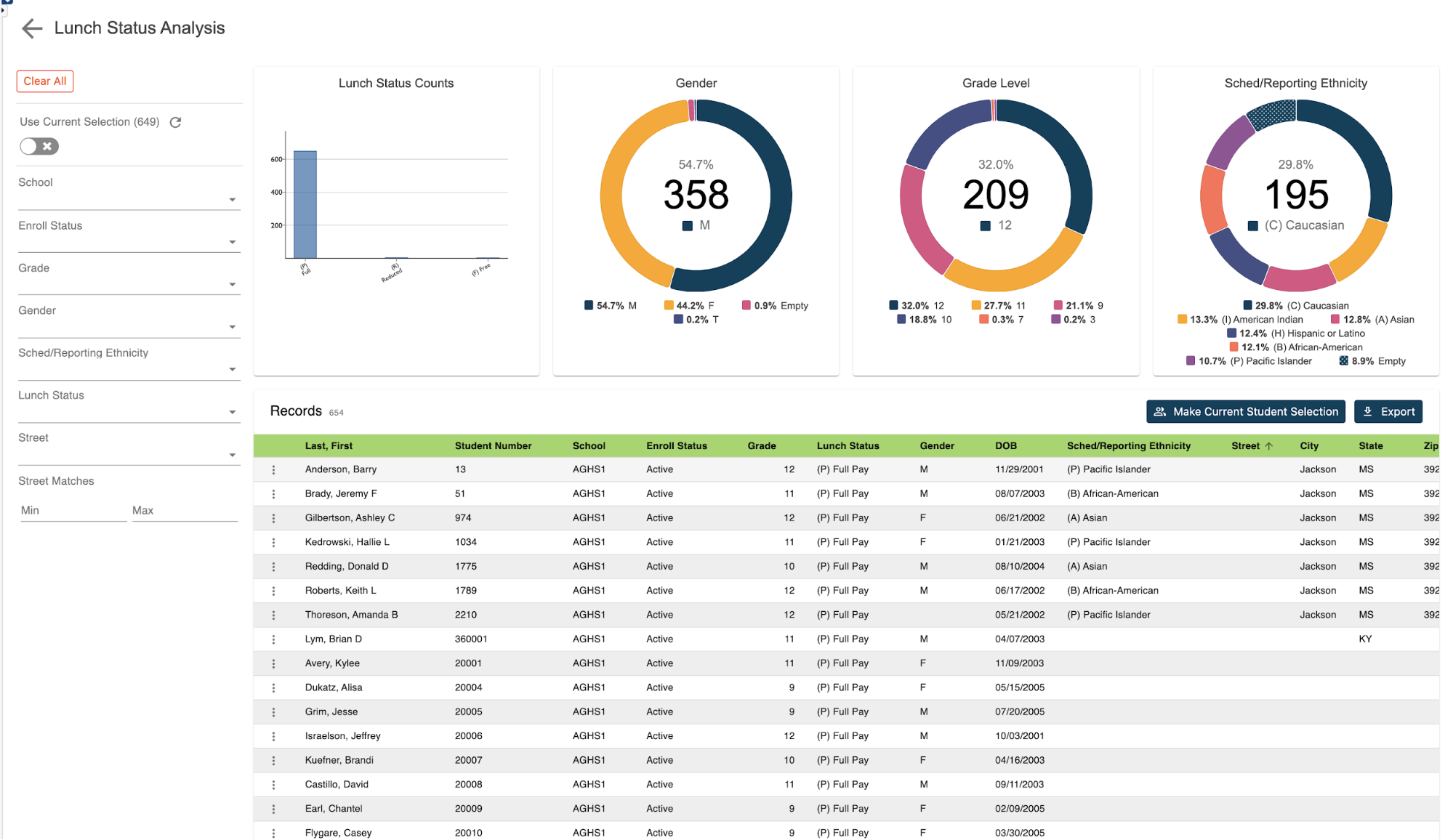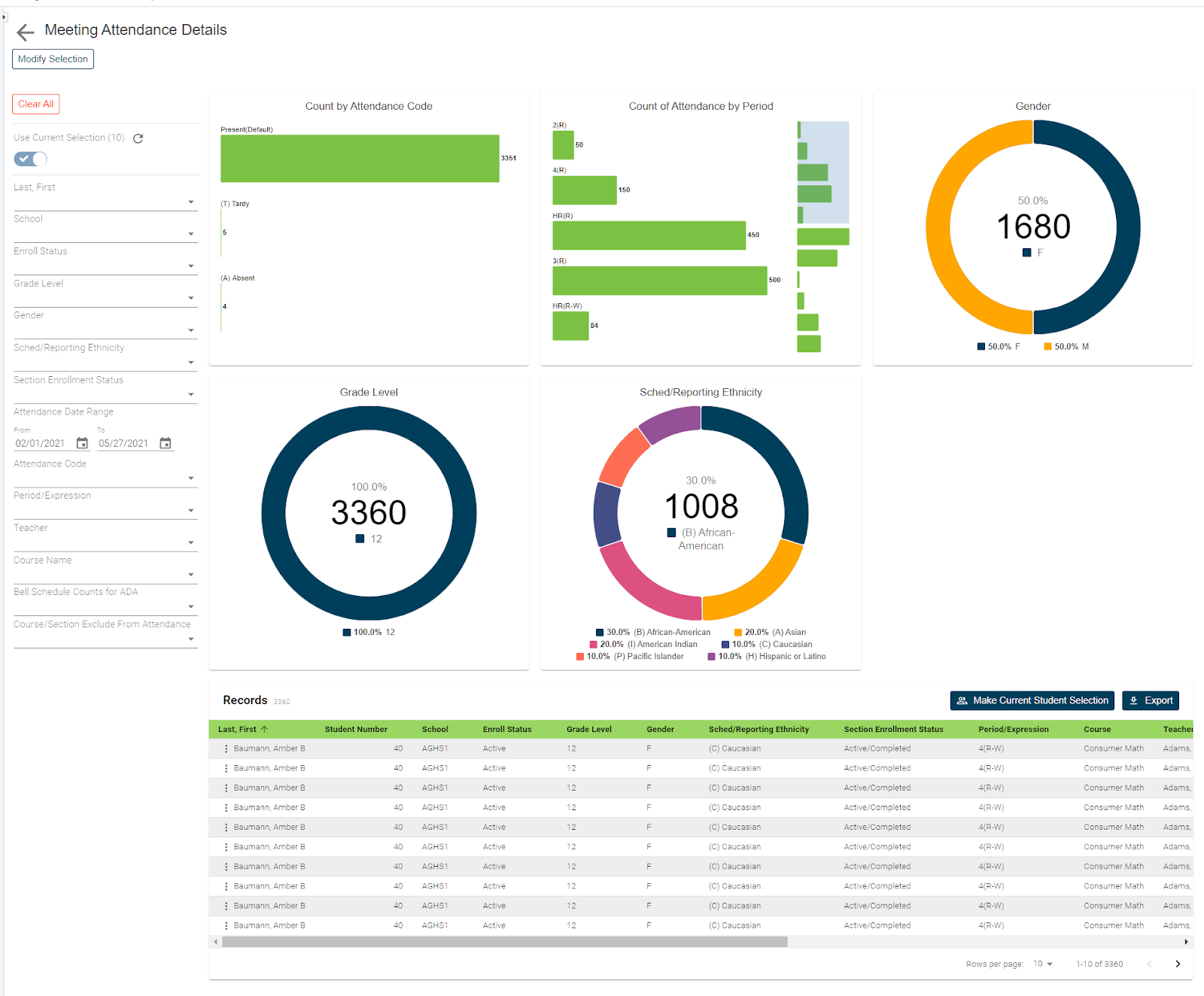Retrieving daily attendance records is a common practice in most schools. For schools that actually use daily attendance, typically through a bridge period, getting to this data is not too difficult.
But what about schools that use meeting attendance. For those schools trying to determine if a student was considered absent or present at a daily level is nearly impossible for the everyday user, that is until now.
With the use of our daily attendance details reports, schools can now retrieve daily attendance data regardless of their attendance setup.
How to run the report:
Before navigating to this report, you can select from the start page the group of students for whom you want to run the report. This could be anything from a single student to the entire school.
Once selected, click on RealTime reports from the Level Data app selection of the start page. Once on the dashboard, select the daily attendance details report. Once the pre-filter appears, you'll enter the date range for which you want to run the report. This can be anywhere from a single day, to a week, a month or even an entire school year.
If your school is using daily attendance and post daily attendance codes each day, you can also select specific attendance codes to report on. If no selection is made, the report will return a record for all students and codes from the selected data range.
If your school is using meeting attendance you'll ignore the attendance code filter as there are no codes to actually search for. The student selection will indicate the group of students you previously selected.
Once all selections have been made, click run. Once the report loads, you will see a graphical breakdown of associated attendance codes and/or calculated attendance values.
For schools using daily attendance, the attendance code graph will show a tally of all the attendance codes assigned during the selected date range. The calculated value graph will show whether based on the attendance conversion and use, the students who were calculated to be absent or present for each date.
For schools using meeting attendance only, you'll ignore the attendance code graph but will instead focus on the calculated attendance value. As with schools using daily attendance, the graph will display a tally of calculated attendance values for each student based on the attendance conversions in use.
In addition to the attendance graphs, you'll also see a breakdown of student data by grade level, gender, scheduling ethnicity.
Individual student records:
To view the individual student records, scroll down the page. In the table you'll see a list that includes a record for every student from the original selection for each day within the selected date range.
Depending on your attendance method, the associated attendance data will include the daily attendance code assigned if using daily attendance and/or the calculated attendance value.
As noted previously the calculated value is determined from the attendance conversion setup for each school. Note that the calculated value is determined as part of the nightly process.
As a result, the calculated value for the current will always be present until the nightly process runs that evening.
Exporting your data:
Student data can be filtered based on any of the displayed fields.
In addition, when the report is run for an extended date range you can use the attendance date filter to limit the report to any single date or date range within the originally selected span of time.
Once your results have been filtered, if you'd like to work with the selected group of students back in PowerSchool you can click on the make current student selection button to create a new student selection. Or you can click the add to current student selection if there's already a group you're working with and you'd like to add these selected students to that list.
Or if you just need to export the results click on the export button to generate a CSV file that includes all the data for the filtered group of students.
No need to know any field names, table names, or complicated data tags.
Getting to your data has never been easier.